Have you used the narrativeapp.com web portal yet? The Narrative App is free to use and anyone can use it! Simply create an account at narrativeapp.com to get started. If you own a Narrative Clip, you’ll see all your private moments as well as many other awesome features. If you don’t own a Narrative Clip wearable camera, you can still create an account if you’d like to see how the Narrative community uses their Narrative Clip and you can also see photos you’ve been tagged in. Without further adieu, here are 7 features of the Narrative App that you may have missed. Enjoy!
1) Tag a friend
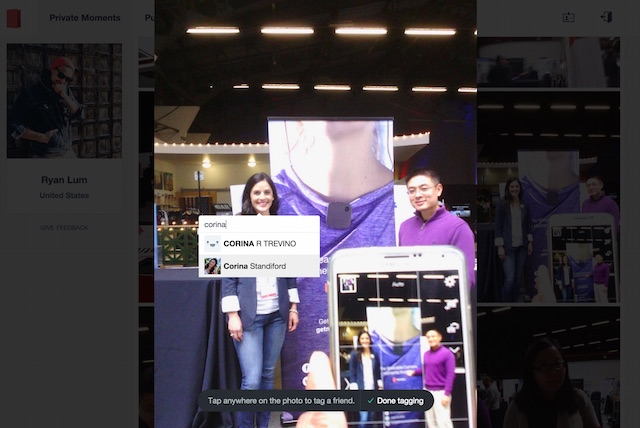
Did you know that you can tag your friends in our Narrative Clip photos? Just tell your friend to create an account, then you can tag them in your private moments! When you tag a friend, that moment will be shared with your friend and be added to their private timeline to enjoy!
2) Public moments
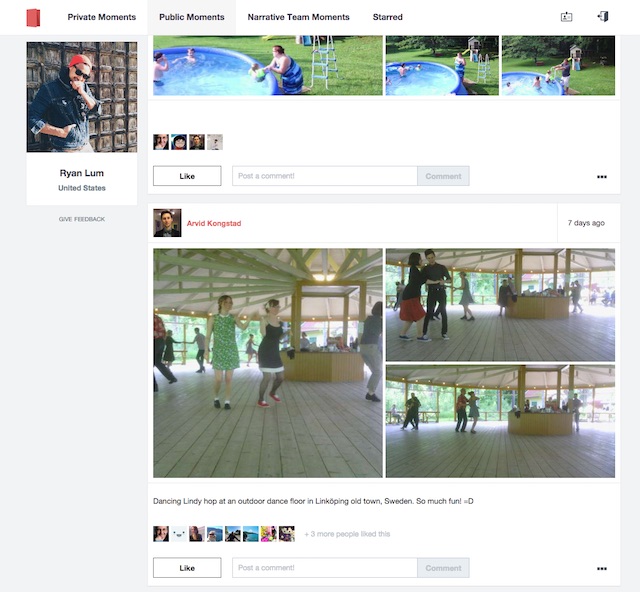
You can share your private moments with the rest of the Narrative community by sharing to the public moments timeline. You can also discover other Narrative user’s moments view the world from their eyes.
3) Set a caption
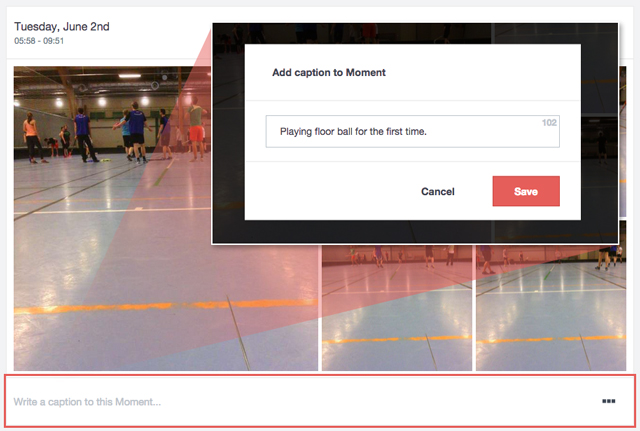
Keep track of all your best moments by adding a caption. Simply click on the caption box to open up a window where you can set a caption to that moment. Once you’re done, simply press ‘Save’.
4) Change avatar photo
![]()
![]()
Did you know you can change your Narrative avatar photo? This photo is what is displayed in the app as well as your profile image for the public moments. If you want to customize your profile, simply follow these instructions:
- Click the account button (the button to the left of the logout button on the very top right)
- Then click ‘edit profile’
- Click ‘change photo’ then ‘upload a new photo’.
- Select a new photo and crop to size. Once satisfied, click the checkmark to save.
- Lastly click ‘save changes’
5) Profiles
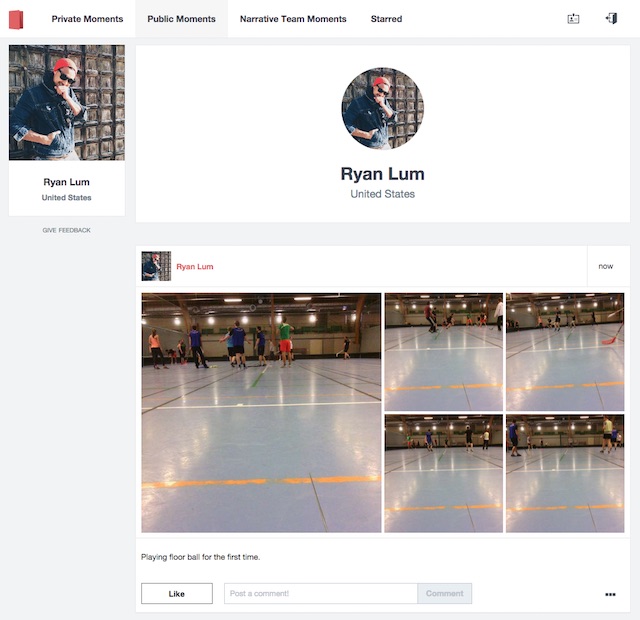
In the public moments feed you can now click on a username to see their profile. In their profile page, you’ll also see all the moments they’ve shared to the public moment timeline.
6) Split Moments

Did a couple of your moments accidentally get merged into one? Don’t worry! When you click into a moment you have the option to split that moment into two moments by clicking the three dots in the top right then clicking “Split moment in two”.
7) Merge Moments
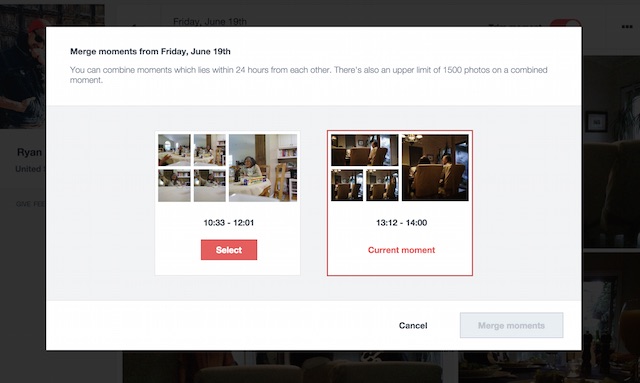
Did two moments automatically get split into two? Don’t worry! You can merge moments if they are within 24 hours of one another. Simply click on one of the moments you wish to merge then click “merge with other moment”.
4 Comments
Can I tag myself?
Hi Chuck,
Yes, you can. 🙂 Simply type in your Narrative username and from there you should see that your name is found and then you can go ahead and tag yourself. 🙂
/Maria
Okay, I tagged myself. Where can I go to see a list of tagged photos of me? (Of which there is now one.)
Also, I noticed when tagging myself that I have two Narrative accounts in my name. Can I merge them?